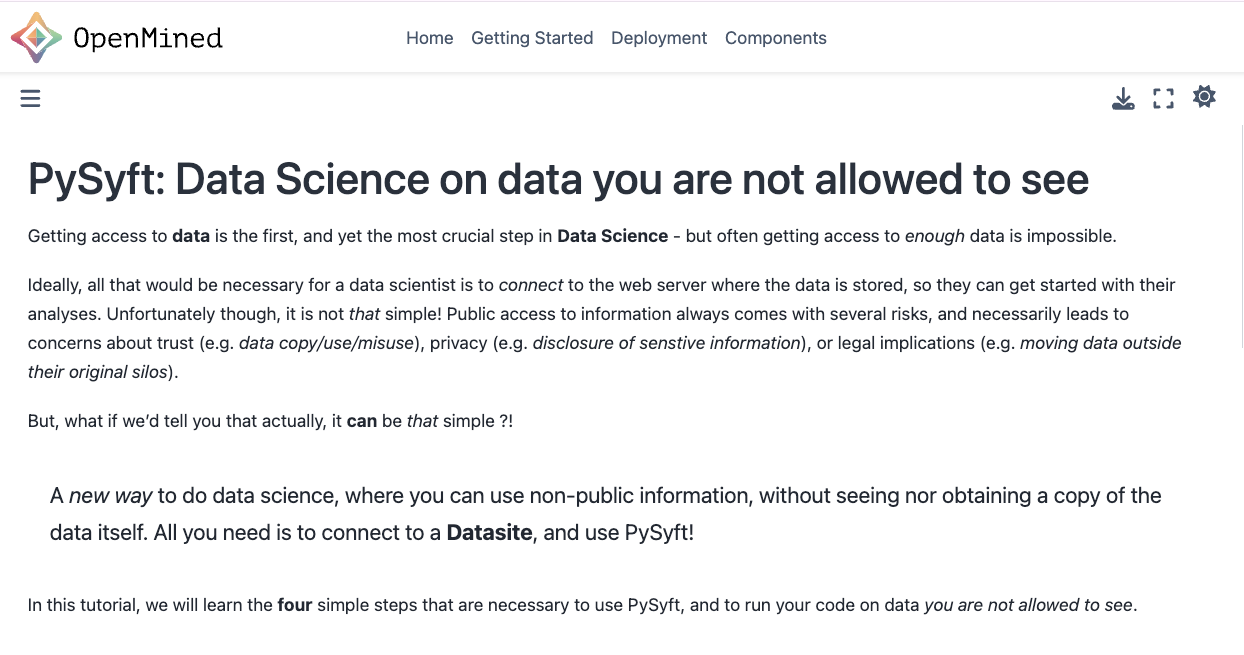Imagine you have spent years curating a dataset, and you want to share it with the scientific community to foster new collaborations, and to boost your academic recognition. However your data contains sensitive information. So to effectively share your data you need to control (A) who can access it, and (B) how your data is used (e.g. avoid unauthorized data copy or download). This complexity can delay or even cancel research, turning valuable resources into a barrier for scientific discoveries. PySyft 0.9 is the game changer! PySyft offers a new way to work with non-public data, ensuring governance and privacy, without sacrificing accessibility. In this post we will discover how.
Introducing PySyft 0.9
PySyft 0.9 is an open source stack of tools that provides a comprehensive solution for data privacy and governance. This version introduces several new features and improvements, moving beyond the focus of past releases as Federated Learning library.
Enhanced Privacy: PySyft protects privacy by enabling data scientists to work on data remotely, with the ability to integrate multiple PETs to adapt to different privacy requirements (Read more on this paper).
Robust Security, with Datasites: Datasites are servers for non-public data that maintain strict control over data access and use. Datasites can be deployed on local computers, in a cluster, or in the cloud. And for more stringent security, Datasites support air-gapped configuration to separate the prototyping environment from code execution.
Prevent Misuse: PySyft safeguards against data misuse by using mock data, secure barriers between data and code, and rigorous reviews of information flow. This comprehensive approach ensures that sensitive information remains protected, and is not shared without proper oversight.
Documentation: PySyft 0.9 features a brand-new documentation site.
Step 1. Install the syft package:
You can install the syft Python package directly from PyPI:
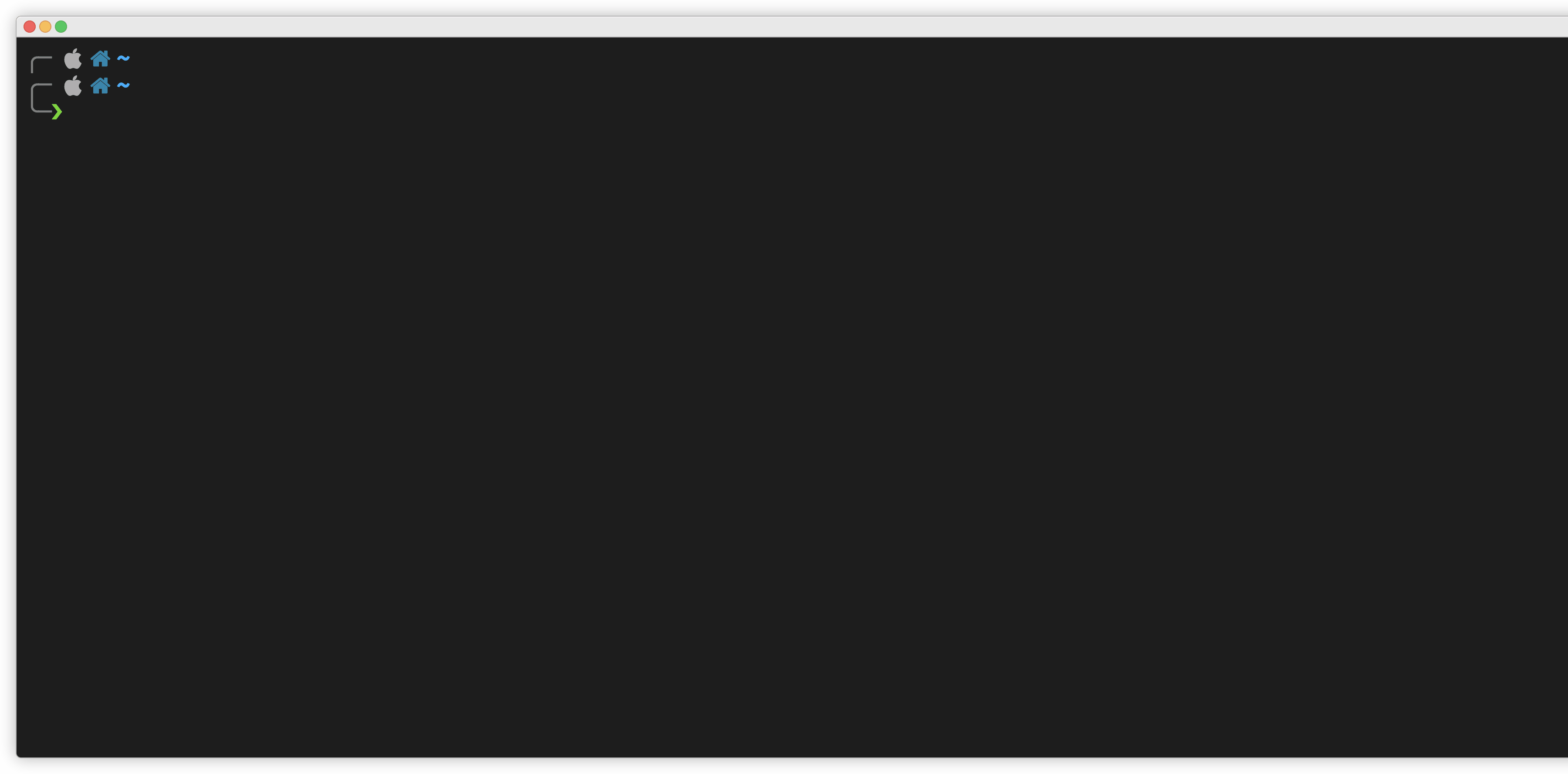
Step 2. Launch and connect to your Datasite
The Datasite is where your data will be uploaded, to become available for external researchers.
🔍 What is a Datasite
Think of a Datasite as a website, but for non-public data! A website works by hosting files in a server. When you click a link, that website sends the files to you, which your browser shows to you. A datasite is also server with files in it, but when you use a datasite, you don't download the files. You download the answer to a question based on those files.
To get started, let's use the integrated lite datasite server:
import syft as sy
data_site = sy.orchestra.launch(name="my-research-institute-datasite")
You can connect to the server using the default credentials.
# Connecting using default credentials
client = data_site.login(email="info@openmined.org", password="changethis")
Step 3. Upload your dataset
Datasets are the key to how PySyft guarantees that external researchers can work with non-public information, without seeing nor downloading the data. There are two types of data to be hosted on a Datasite:
- Real data: the original non-public data that cannot be publicly released;
- Mock data: a fake version of the real data that is public, and only useful for code prototyping.
To create and upload a new PySyft dataset, we need to instantiate a new syft.Dataset object:
📝 To be able to replicate the code snippets in this post, let’s use the breast_cancer data as proxy for a generic dataset to upload on our datasite. For simplicity, we will create the mock version of this data using random data.
from numpy.random import random
from sklearn.datasets import load_breast_cancer
X, _ = load_breast_cancer(return_X_y=True)
client.upload_dataset(
sy.Dataset(
description="Breast Cancer Dataset",
asset_list=[sy.Asset(data=X, mock=random(X.shape))],
)
)
Step 4. Invite researchers to access your datasite
Finally, let’s create some (sample) credentials to allow a vetted collaborator to connect to your datasite:
client.users.create(name="Dr. Anthony E. Stark",
email="tony@stark-research.institute",
password="iron-syft",
password_verify="iron-syft",
institution="Stark Research Institute"
)
That’s it! 👏 Your datasite is now set up, and ready to receive code requests by “Dr. Stark”!
Step 5. Continue on docs.openmined.org
💡 Curious to discover how “Dr. Stark” could work with a PySyft Datasite under privacy guarantees?
Join our community and check out other tutorials on the PySyft official documentation.